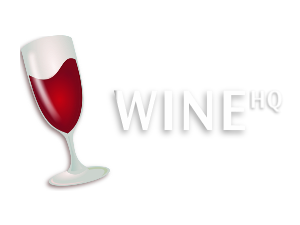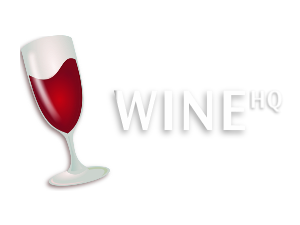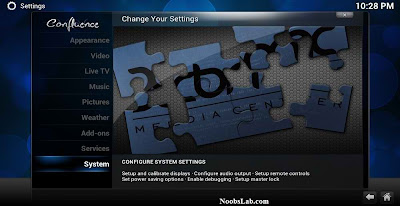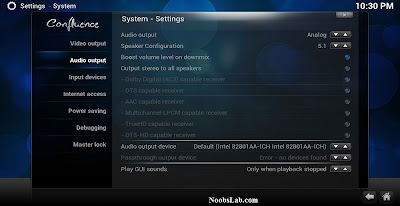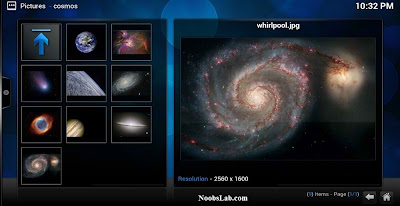Ubuntu
has been one of the best Linux distro since several year.Today we are
here to share some of the thing that you must do after installing ubuntu
13.04 in order to have smooth and faster ubuntu use.
1.Tweak tools:
Most
of the people use Ubuntu as there fav Linux distro because it is smooth
and it is vary easy to customize Ubuntu rather then any other Linux
distro.These tools will help you to change icons,desktop
environment,themes as well as cursor So for that you need to install
a.
Gnome Tweak Too
b.Unity Tweak Tool
In order to install it you need to open terminal(Ctrl+ALT+T) and paste following lines.
- sudo apt-get install unity-tweak-tool (for unity tweak tool)
- sudo apt-get install gnome-tweak-tool(for gnome tweak tool)
2.Enable Hibernate option:
I
believe this option is one of the mandatory option for all of the
computer user.Hibernate option is not installed initially in Ubuntu
13.04 .So you must install it manually in order to have it in your
Ubuntu. For that follow following lines.
In order to install it you need to open terminal(Ctrl+ALT+T) and paste following lines.
sudo gedit /var/lib/polkit-1/localauthority/50-local.d/hibernate.pkla
After that you will find a file popsup open that file and paste the following lines and save it.
[Re-enable Hibernate]
Identity=unix-user:*
Action=org.freedesktop.upower.hibernate
ResultActive=yes
After this restart you pc and check.
3.Show username on panel:
You cannot find your username in panel so inorder to show this you need to open terminal(Ctrl+ALT+T) and paste following lines.
gsettings set com.canonical.indicator.session show-real-name-on-panel true
4.Disable System Crash Report:
If you are experiencing something crashes i, and you don't
like to be notify with reports. You can disable them easily.
Just Enter the following command in terminal
sudo gedit /etc/default/apport
Now text file will open, In the last line you will see "
enabled=1" change it to "
enabled=0". Save and close file.
Now enter following command in terminal to stop apport service:
sudo service apport stop
5.install Hardware temperature monitor:
Enter following command in terminal:
sudo apt-get install lm-sensors hddtemp psensor
This will show you the temperature of you cooling fans and hardisks as well as speed of you fan.
6.Move Minimize, Maximize, Close Buttons to Right:
The
only problem for the Ubuntu user who used to use windows is those
buttons in window we have it in right but Ubuntu has it in left side so
in order to move it to right you need to open terminal(Ctrl+ALT+T) and paste following lines.
gsettings set org.gnome.desktop.wm.preferences button-layout ':minimize,maximize,close'
7.Enable Hardware Drivers:
Ubuntu works perfect with latest hardware, It is better to use drivers
offered by Ubuntu. You can choose best drivers for your hardware from
additional driver and can enable/disable from there easily.
Open Dash and Search for "Software & Updates" Here you can find "Additional Drivers" in the last Tab.
8.Enable Adobe Flash plugin:
Open Terminal and enter following commands:
sudo apt-get install flashplugin-installer
9.Install Restricted Extras:
There are some Restricted extras in Ubuntu which can't be install while
installation of Ubuntu by default but you can install these Restricted
extras by yourself.
Restricted mp3 playback and decoding, support for
various formats, fonts, java, flash plugin, lame, dvd playback.
- sudo apt-get install ubuntu-restricted-extras